#8 Make life "really simple" with RSS & a newsreader
Listen to this podcast [5:15]--> powered by ODEO
FYI & ICYW: This is the longest podcast in the program.
 You’ve heard of RSS? You’ve seen those small funny tags on websites? You’ve heard co-workers and acquaintances swear by it, but still have no idea what RSS is? Well don’t worry, according to a recent survey you’re still in the majority, but this is changing rapidly. In the information world, RSS is not only revolutionalizing the way news, media and content creators share information, but it also is swiftly changing the way everyday users are consuming information.
You’ve heard of RSS? You’ve seen those small funny tags on websites? You’ve heard co-workers and acquaintances swear by it, but still have no idea what RSS is? Well don’t worry, according to a recent survey you’re still in the majority, but this is changing rapidly. In the information world, RSS is not only revolutionalizing the way news, media and content creators share information, but it also is swiftly changing the way everyday users are consuming information.
RSS stands for “Really Simple Syndication” and is a file format for delivering regularly updated information over the web.
Just think about the websites and news information sources you visit every day. It takes time to visit those sites and scour the ad-filled and image-heavy pages for just the text you want to read, doesn’t it? Now imagine if you could visit all those information sources and web pages in just one place and all at the same time … without being bombarded with advertising… without having to search for new information on the page you’d already seen or read before… and without having to consume a lot of time visiting each site individually. Would that be valuable to you? Well, it’s available now through a newsreader and RSS.
This week’s discovery exercises focus on learning about RSS news feeds and setting up a Bloglines account (a free online newsreader) for yourself to bring your feeds together.
Discovery Resources:
Don’t know what to blog about? Think about these questions:
How to find your public Bloglines URL:
In conclusion ...Here is link to my public Blogline's account: http://www.bloglines.com/public/hb
Why have a public account? To share blog rolls with others, of course. That's how the L2 participants list is updated; it's powered through a public blogroll. :)
PS: Once you tackle this discovery exercise, you've tackled the most difficult one of the whole 23. :)
FYI & ICYW: This is the longest podcast in the program.
RSS stands for “Really Simple Syndication” and is a file format for delivering regularly updated information over the web.
Just think about the websites and news information sources you visit every day. It takes time to visit those sites and scour the ad-filled and image-heavy pages for just the text you want to read, doesn’t it? Now imagine if you could visit all those information sources and web pages in just one place and all at the same time … without being bombarded with advertising… without having to search for new information on the page you’d already seen or read before… and without having to consume a lot of time visiting each site individually. Would that be valuable to you? Well, it’s available now through a newsreader and RSS.
This week’s discovery exercises focus on learning about RSS news feeds and setting up a Bloglines account (a free online newsreader) for yourself to bring your feeds together.
Discovery Resources:
- CNET Video: RSS – Feel the Need for Feeds (3:32) – a good over view of what RSS is and the benefits to users.
- Feed Me: A gentle introduction to Internet feeds - a good tutorial from Palinet, a library cooperative
- Using Bloglines Tutorial (how to keep up with dozens of blogs everyday) – This online tutorial walks you through how to setup a Bloglines account and add newsfeeds. Follow Steps 1 to 3 to set up your Bloglines account. Steps 4 – 9 are optional and cover how to subscribe to different types of feeds (podcasts, Flickr albums, etc)
- Adding RSS Feeds to Bloglines - A short YouTube video that I created showing how to add feeds.
- Additional Bloglines news feed subcription information (screenshot image)
- Your co-workers - tap into their knowledge or work through your discovery process together. Several PLCMC staff have already attended the What is RSS & Where do I get a Newsreader Tech Talk - seek them out and ask them to show what they know.
- Follow the discovery resources above to learn more about RSS and newsreaders.
- Create a free online Bloglines account for yourself and subscribe to at least 10 newsfeeds to your reader. See Using Bloglines Tutorial steps 1-3 for instructions.
Newsfeeds:- L2 participant blog feeds - Subscribe to several of your co-workers' feeds. This is as easy as typing the blog URL into the subscribe field in Bloglines. Try it, it's easy!
- Then try adding a few other types of news feeds from news sources and even PLCMC's Readers Club site. (Select at least 3 from the list below to subscribe to)
- The Learning 2.0 blog feed
- Charlotte.Com news feeds (pick at least one)
- PLCMC Core Compentency blog
- Reader’s Club new review feeds
- Unshelved - Library cartoon feed
- The Learning 2.0 blog feed
- L2 participant blog feeds - Subscribe to several of your co-workers' feeds. This is as easy as typing the blog URL into the subscribe field in Bloglines. Try it, it's easy!
- Create a post in your blog about this exercise. Optional: If you're up to the challenge, you can provide the URL address to your public bloglines account (find where to find this below)
Don’t know what to blog about? Think about these questions:
What do you like about RSS and newsreaders?
How do you think you might be able to use this technology in your work or personal life?
How can libraries use RSS or take advantage of this new technology?
How to find your public Bloglines URL:
- Click on the Share tab within your Bloglines account:
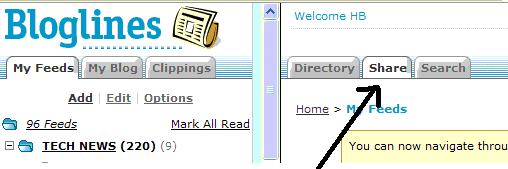
- Scroll down the right screen pane and locate the public URL (see screenshot)
- Be sure to add this as part of your post to demonstrate your completion of this activity.
In conclusion ...Here is link to my public Blogline's account: http://www.bloglines.com/public/hb
Why have a public account? To share blog rolls with others, of course. That's how the L2 participants list is updated; it's powered through a public blogroll. :)
PS: Once you tackle this discovery exercise, you've tackled the most difficult one of the whole 23. :)




5 Comments:
kimbo,
to share your bloglines account via the url you listed, click Account in the upper right corner, then Blog Settings. then for Show My Blogroll select Yes. if you are logged in the user name should be filled in for you.
hope this helps.
By Anonymous, at 5:45 PM
Anonymous, at 5:45 PM
I use Firefox at home and have a variety of feeds there. I like that because it reminds me that I have them while I have to remember to go to Blogline.
By Lioness, at 1:06 PM
Lioness, at 1:06 PM
frances
I agree - in fact, I was just investigating how I might be able to incorporate bloglines into MY blog, or on my igoogle page. At the moment, I also use firefox and googlereader feeds and find these very straightforward. Bloglines is a little complicated to set up and there are a few things that are not very well explained.
Bloglines is a good idea - but it is really just another site to have to remember to visit.
By maryanne, at 12:28 AM
maryanne, at 12:28 AM
http://www.bloglines.com/public/hb doesn't seem to be working. Do I need to be logged in to a blogger account to access that?
By Anonymous, at 6:44 AM
Anonymous, at 6:44 AM
thank you for this info...
By hckalumnibatch84, at 6:55 AM
hckalumnibatch84, at 6:55 AM
Post a Comment
<< Home